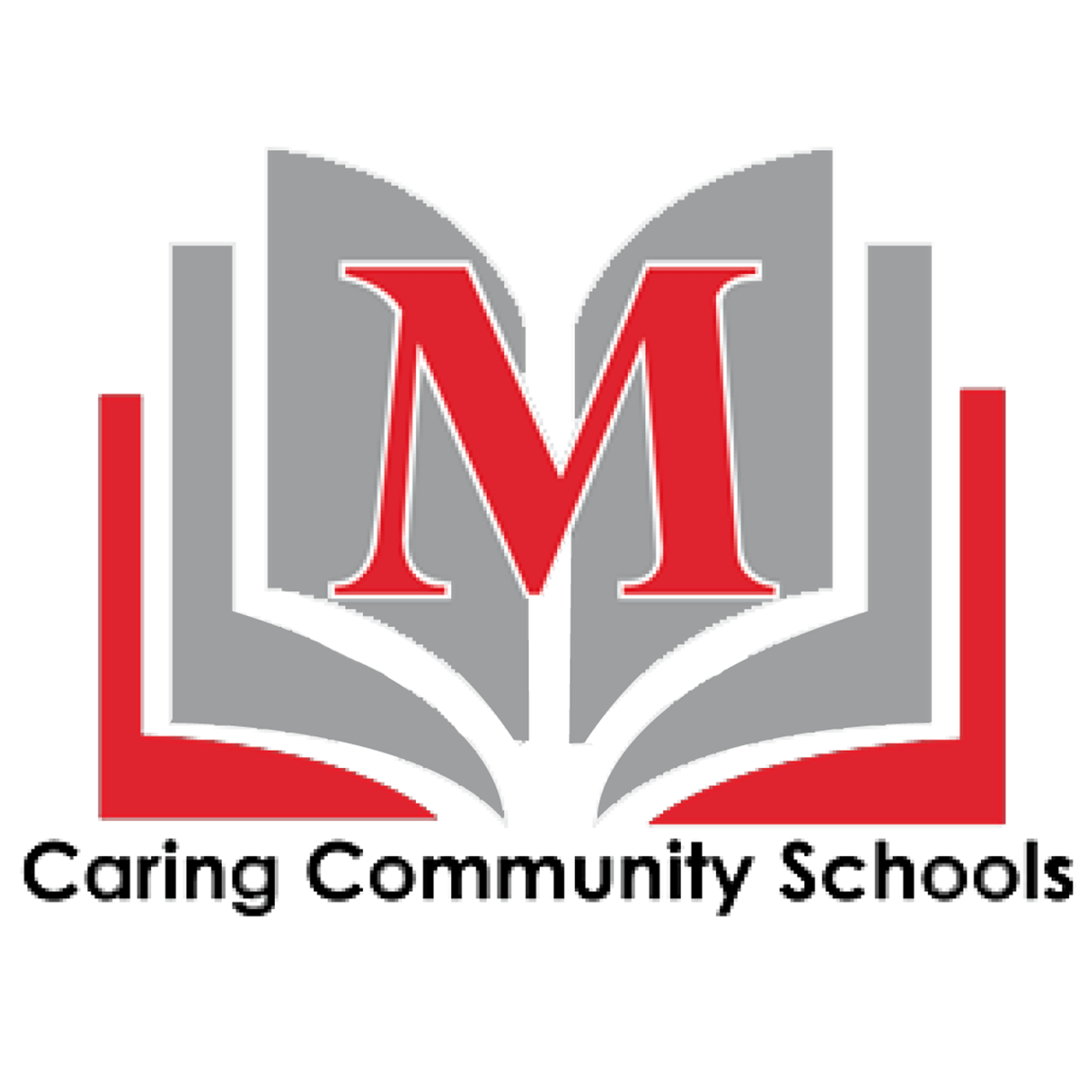Class Choice Instruction and Information for Madison Junior High Students
TO BEGIN:
>CLICK HERE to take you to PowerSchool
>Click "Students"
>Click "Power School"
>Sign in with your username and password. Do not include@msd321.com with your username. Ex: mickeym59483
>Click on the "ClassChoice" icon on the left hand side of the screen.
TO MAKE CLASS CHANGES:
>Click on "Schedule" at the top of the screen.
>Your schedule will now be visible on the screen. Be sure to read through all on-screen instructions before starting to create or change your schedule.
>Click on "Edit" below the period number at the beginning of any row.
>On the next screen, you will have drop-down menus for that same period in each trimester.
>Scroll through the menus to find the class you want. Once you have all periods selected, click "Save Changes" at the bottom of the screen. This will take you back to your full schedule.
>Repeat steps 3 - 5 until your schedule is complete.
>Once you have a complete schedule, it's a good idea to either take a picture or select "printer friendly page" at the bottom of the screen to print a copy for your records.
>You can return to your schedule and make changes as many times as you like during the schedule change period.
!!PLEASE NOTE!!
Once you drop a class, it will be available for another student to add. Counselors will not override class limits if classes are already full.
TROUBLESHOOTING CLASS CHOICE:
If you are following the instructions completely yet either get an error message or redirected to your power school grades instead of Class Choice, this is usually fixed by opening and working in a “incognito” window or “private” window. To open this window please follow the following instructions:
1. Click the three dots (in Chrome and Edge), three lines (in Firefox), or “File” (in Safari) which is located in the toolbar or your browser. (See images below)
2. After clicking that button either select “New incognito window”, “New Private Window” depending on what browser you are using.
3. After opening this new window, please follow the instructions step by step.
In some rare situations, students have to close this window and attempt these steps again before the problem is resolved.
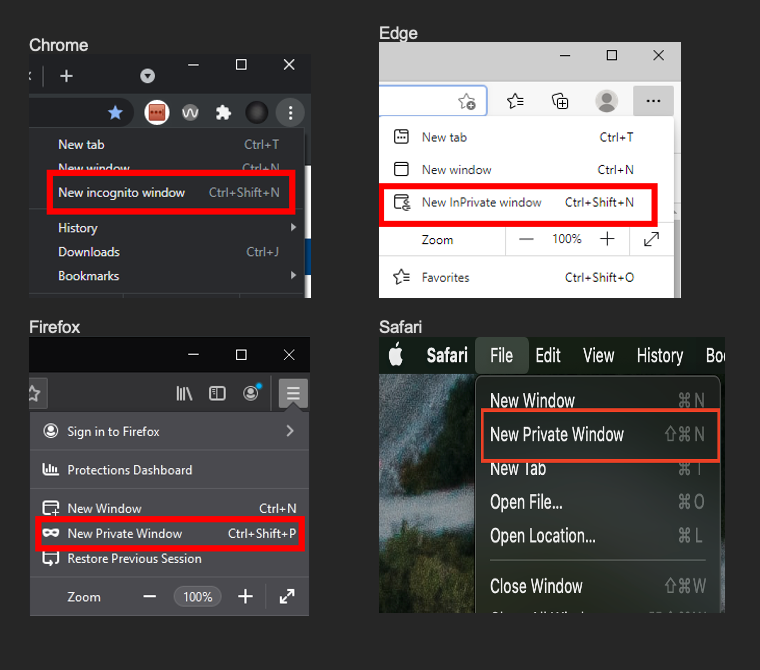
If, after troubleshooting, you continue to have problems, e-mail - chasee@msd321.com
HELPFUL REGISTRATION DOCUMENTS FOR DOWNLOAD: